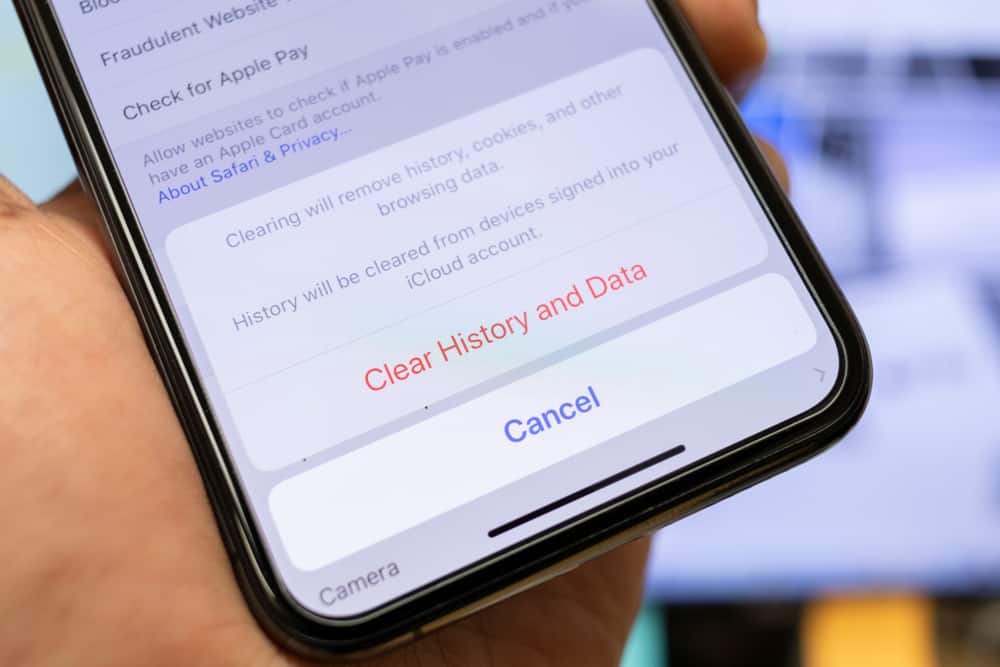Clearing the cache is one of the most effective solutions when your Messenger keeps crashing. But what is cache, and what does “clear cache” mean on Messenger? This post examines what “clear cache” means on Messenger, why you should do it, and how to do it.
Overview of Cache on Messenger
The cache is an umbrella word for all temporary files that a browser or app stores when you login into the site or application. These files include thumbnails, images, texts, code, fonts, and logos. When you log in to the site or app for a second or third time, instead of it taking time to download this information again, it retrieves the cache and loads faster. In Messenger, the cache can be thumbnails for images and videos you shared with a friend and your profile picture. While the cache is imperative for a faster browsing experience, a build-up over time can lead to app malfunctions. For instance, your Messenger app may load slowly, repeatedly crash unexpectedly or some of its features stop functioning. Clearing the cache on Messenger can fix various problems, including crashing unexpectedly, loading slowly, or freezing. Let’s find out what “clear cache” means on Messenger.
What Does Clear Cache Mean on Messenger?
When someone suggests you clear the cache on your Messenger app, they ask you to remove the temporary files that the app has accumulated on your device. These files include the thumbnails of your Messenger profile picture and those of your contacts, the app logo, fonts, scripts, codes, and texts. The cache accumulates on the device you use the app on. For instance, if you use the Messenger app on mobile, the cache will accumulate in the smartphone or tablet. If you log in to Messenger on a different device, it will have no accumulated cache and load as if you were launching the app the first time. So how do you clear the cache on Messenger? Let’s find out below.
How To Clear Cache on Messenger?
Unfortunately, there is no direct way to clear the cache on Messenger from within the app. However, you can remove the cache from your Android device’s settings. Follow the below steps to clear the cache on the Messenger Android app:
Wrapping Up
“Clear cache” on Messenger means deleting the app’s temporary files like thumbnails, texts, logos, fonts, and codes from your device. A build-up of the app cache can consume your device’s storage space and slow it down. You can fix problems, like app crashes, freezing, and unresponsive features, by clearing the cache.