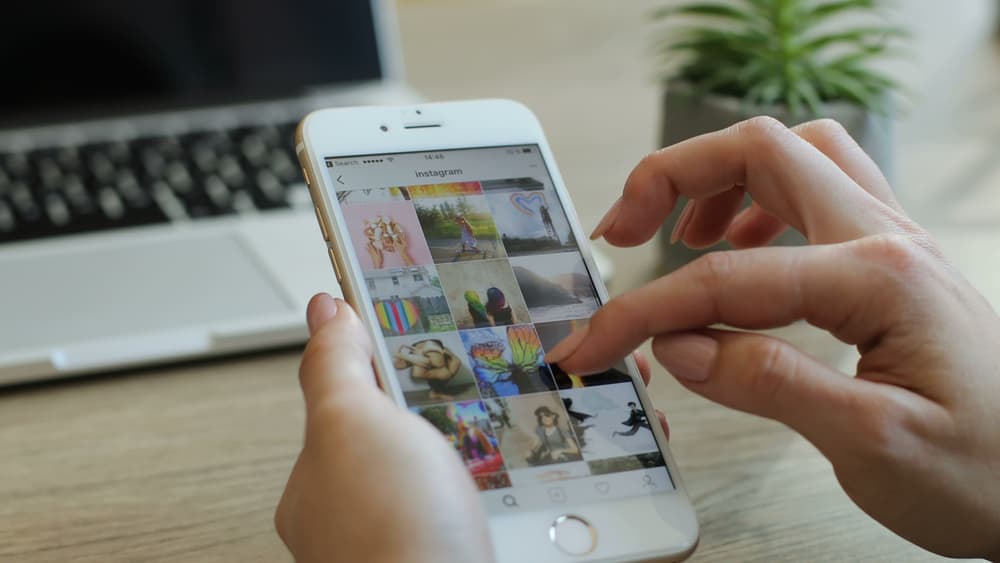This article will see how the two-factor authentication enforces better security on your Instagram account and how you can toggle it on and off.
What Is Two-Factor Authentication (2FA)?
Generally, the most popular form of security across social media apps is a password which is usually why they recommend you to go with a strong one. However, some passwords are still vulnerable and can lead to breaches of accounts. So Instagram introduced another layer of security to accounts in 2018 using two-factor authentication. Two-factor authentication is an extra layer of security that requires a few more steps than a password before anyone except you tries to log into your account. Anytime someone tries to log in from a device that’s not yours, you’ll be asked for a unique code that’ll be sent to your phone to enter before access is granted. Hence, Instagram’s first security step is the password, and its second is a possession factor. The possession factor is the second layer which requires you to have a cell phone where you can receive a text and provide an ID card or a security token. So, unless a person gets access to your phone, your account will be safe from any other person trying to log in.
How Do You Turn On the Two-Factor Authentication on Instagram?
If you want an extra layer of security on your Instagram account with two-factor authentication, it’s pretty easy to do so on your Android or iOS device. Follow these steps when you’ve launched and logged in to your Instagram account. The text message is Instagram’s default security method for getting a code for your 2FA. However, if you want even more layers of security, you can download an authentication app (Google Authenticator or Duo Mobile).
How To Turn Off Two-Factor Authentication on Instagram
You can turn off your two-factor authentication like how you turned it on. Launch your Instagram app on your Android or iOS device and log in to your account. When logged in, follow these steps. From a computer/desktop: Once you turn it off, you can log in from other devices, and Instagram will not bother sending a second code to you. However, you might get a mail that another device logged in to your account, which you can then confirm if it’s still you or an intruder.
What To Note After Turning On Two-Factor Authentication on Instagram?
When you turn on the two-factor authentication, you can track login requests and remove trusted devices from your app. You’ll also be able to track backup codes for your Instagram if you have problems getting recovery codes. Also, ensure the device you’re using to receive two-factor authentication codes has been marked as trusted on your Instagram account. With a trusted device, you’ll skip the entry of security codes each time you log into your Instagram account. You can mark a device as trusted by signing in to your account with two-factor authentication and tapping “trust this device.” However, if you’re using a shared or public device, do not tap the “trust this device” icon, or you’ll unknowingly give other people access to your account. When setting up the text message option for two-factor authentication, you can choose a number already attached to your Instagram account or use a new number.
Conclusion
An additional layer of security on Instagram is always good, but if you think you’re safe from breaches on Instagram, you can turn off the 2FA option. Stay safe as you network!