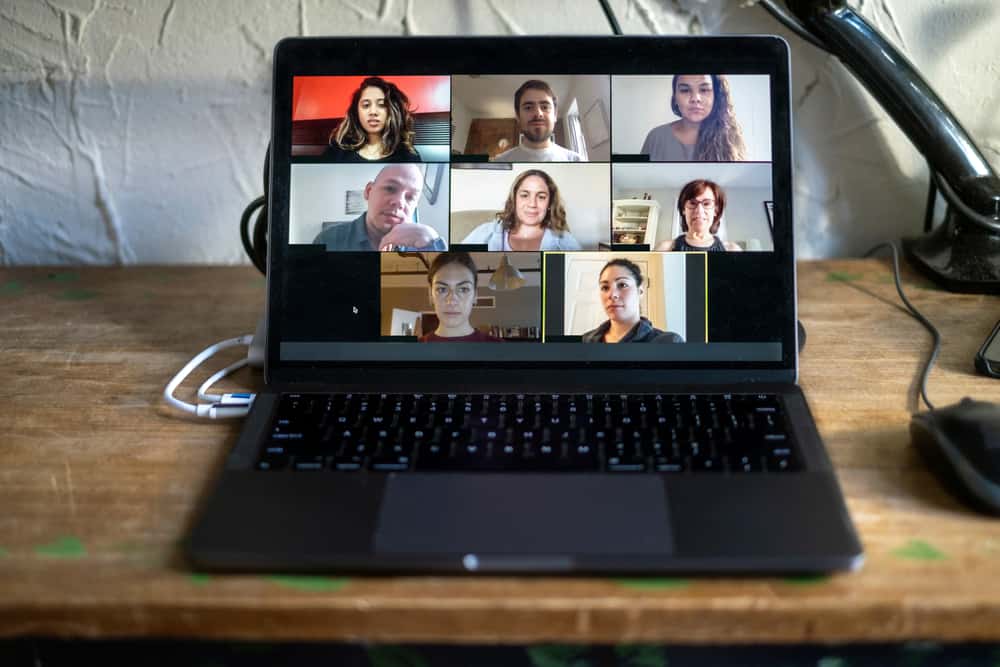When you are in a meeting or class, you may find it necessary to freeze the Zoom video and do other things. The good news is that it is possible to freeze a Zoom video using your phone or computer. If you don’t understand how to achieve that, this post is what you need! The freeze feature on Zoom has made it easy to take a break without disturbing other members. This guide has explained how helpful freezing a Zoom video is and how you can freeze a Zoom video on your phone and computer. Let’s get started! If you are using a computer, freeze a Zoom video by launching Zoom and signing in, then navigate to the “Settings” section. Go to the “Background and filter” section and tap on the “Virtual Background” and if you wish to change the background of your video, do so. The “virtual background” lets you freeze your Zoom video, as illustrated in the guide.
Why Is It Important to Freeze a Zoom Video?
Have you ever realized how easy it is for others to attend Zoom meetings from beaches? If you have seen that, I am sure you have wondered how they manage to do that. The trick they use is freezing a Zoom video and appearing like they are active while they are not. You may be bored or want to do something else while on a Zoom video. You don’t have to worry that you must disturb other team members because you can freeze the video and record it for later. Therefore, the freezing feature has made it possible to do other things while a Zoom video meeting is ongoing.
How To Freeze Zoom Video
Zoom users accessing the software on a computer or mobile phone can quickly freeze a Zoom video without many hassles.
Freeze Zoom Video on Computer
If you are accessing Zoom on your computer, you can freeze a Zoom video or image by following the guidelines below:
Freeze a Zoom Video on Mobile Phone
Before you apply these steps for freezing a Zoom video on a mobile phone, note that when using an iPhone, you cannot freeze the Zoom cam using a video. You can only use a picture.
Conclusion
Zoom videos can get boring sometimes, and you may need to excuse yourself without letting other users know you are not there. If that is your issue, there are simple tricks you can use to achieve your aim. If you are using your Zoom on a personal computer, this guide has explained the steps to easily freeze a Zoom video without people noticing. Moreover, if you want to freeze Zoom on your mobile, read this guide for more guidance.