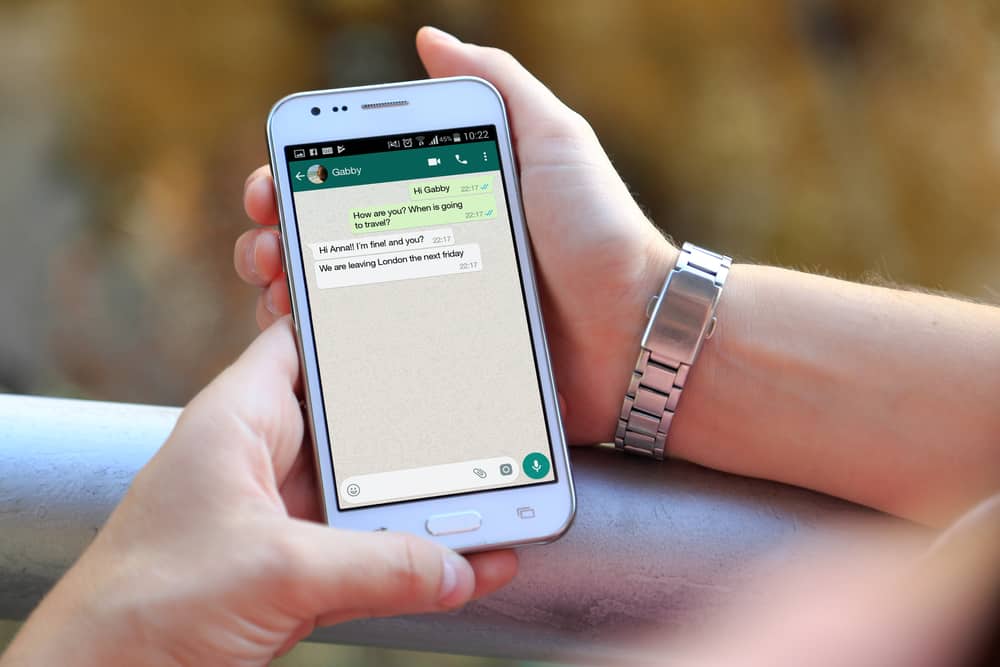One of the most notable features of WhatsApp is its chat color feature. Chat color is a way to personalize your chats by changing the color of the text window and background images in your conversations. You can change the color of individual chats and the entire contact list. So, how can you change the color of a chat on WhatsApp? In this article, we’ll discuss in detail how to change WhatsApp chat color.
Can You Change the WhatsApp Chat Color?
Customizing chat colors is a fantastic way to have fun with the app. However, each app comes with a limitation. WhatsApp does not allow you to change the color of the chat bubbles. It is only possible when you switch between dark and light modes. In addition, you can change the color of the chat background. As a result, it will change the appearance of the whole conversation.
How To Change WhatsApp Chat Background Color?
You have complete freedom to play with WhatsApp backgrounds. The best part is that you may have different backgrounds for different people. Unlike the chat bubble color, it’s customizable. You may choose from different colors, WhatsApp backgrounds, and gallery images. Once you know all the steps, it’s a one-minute task to change the Wallpaper and give a fresh look to the chats. You won’t have to stare at the boring background all day. Follow these steps:
How To Change WhatsApp Chat Bubble Color?
Now you know how to change the WhatsApp chat color with a different background. Here’s how you can change the color of chat bubbles on WhatsApp.
On Android
You can easily change the chat bubble from dark green to light green or vice-versa by changing the mode of the phone. The chat bubbles will appear dark if your phone is in dark mode. You may also do this using WhatsApp settings:
On an iPhone
To change the theme on an iPhone, follow these steps:
Changing the Intensity of Wallpaper
WhatsApp has the option to dim the Wallpaper as per your preference. It will alter the intensity of the background to appear brighter or more subdued. Follow these steps to change the intensity of the wallpaper:
Conclusion
Now you know how to change WhatsApp chat color to keep your chat more fun. The primary reason to change a WhatsApp chat’s color is to make the conversation more visually appealing. Conversations in color stand out more against a black background and can be easier to read. Additionally, changing a chat’s color can help create a more organized and cohesive communication experience. If any settings aren’t functioning, it’s best to update the app from Play Store or Apple store.